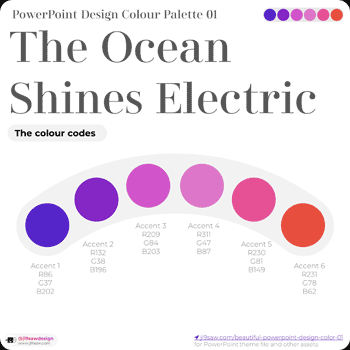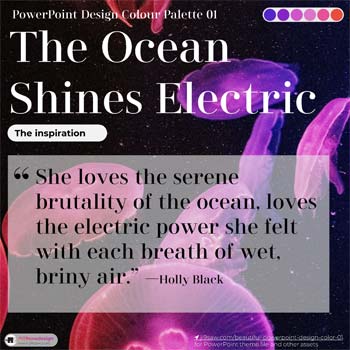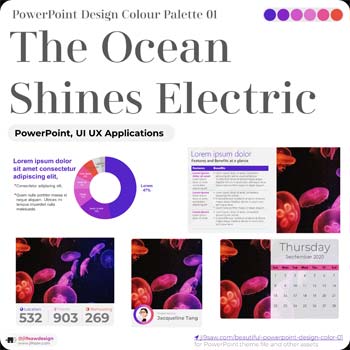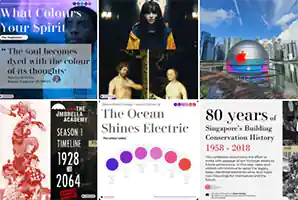Colour Palette Name: The Ocean Shines Electric
This PowerPoint colour palette design was inspired by beautiful colourful jellyfishes in an aquarium. The dominant colour is purple. Purple is a colour often used when talking about luxury and royalty. It is also used to convey bravery, aristocracy and in some cases spirituality.
The colour scheme is composed of 6 Accent colours with these colour values in the table below.
| Accent Colours | RGB Colour value | HEX Colour Value |
|---|---|---|
| Accent 1 | 86, 37, 202 | 5625CA |
| Accent 2 | 132, 38, 196 | 8426C4 |
| Accent 3 | 209, 84, 203 | D154CB |
| Accent 4 | 221, 117, 202 | DD75CA |
| Accent 5 | 230, 81, 149 | E65195 |
| Accent 6 | 231, 78, 62 | E74E3E |
PowerPoint concept slides using this scheme
To show how this colour scheme can be used in PowerPoint, we created some concept slides.

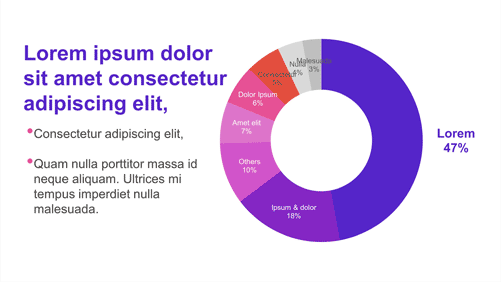

Build the Colour Scheme in the PowerPoint Theme
You can build the above colour values into a PowerPoint theme colour by following these steps. Edit the 6 Accent colours so that these colours can be easily reused with the standard colour picker in PowerPoint. You do not need to edit the Dark 1, Light 1, Dark 2, Light 2 and the Hyperlink colours.
Step 1: Click on Design Ribbon->Variants Group->Colors->Customize Colors (see figure 1).
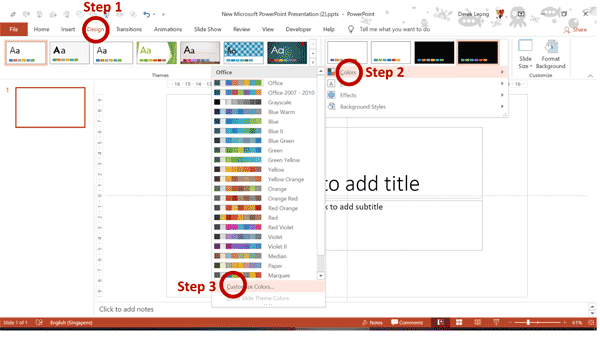
Step 2: To edit each theme colour, click the colour swatch to open the Theme Colors gallery and then click More Colors (see Figure 2).
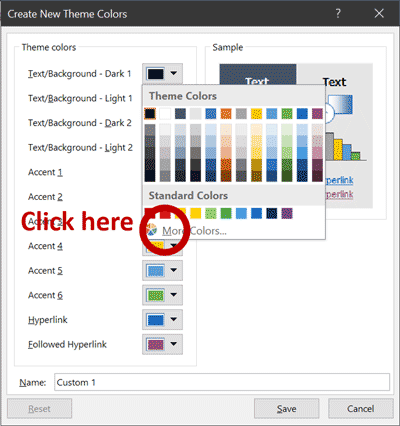
Step 3: The Standard tab in the Colors dialog box displays a honeycomb of basic colours (see Figure 3).
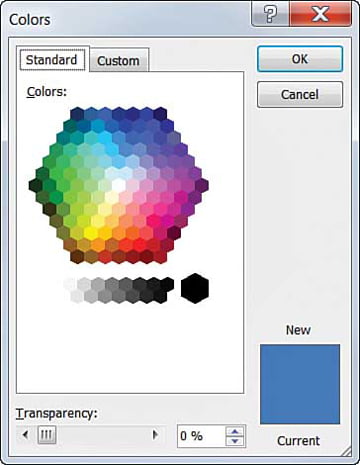
Step 4: Switch to the Custom tab to have access to 16 million colours. At the bottom of the Custom window, you can enter values for Red, Green and Blue colours (see Figure 4).
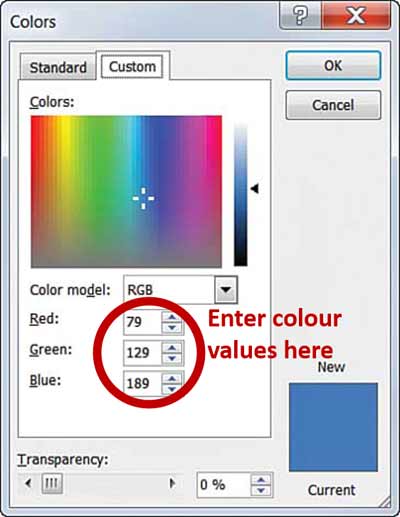
Last Step: Give this colour scheme a name, such as “The Ocean Shines Electric“, and click Save. The new theme colours will be applied to your current PowerPoint file (see Figure 5).
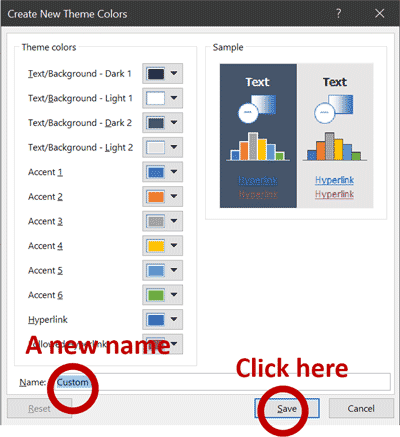
About Ji9saw Design
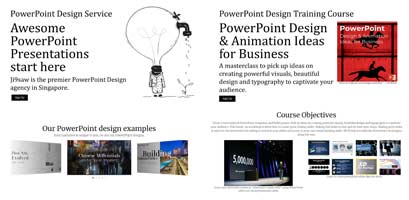
Ji9saw is the premier PowerPoint Design agency in Singapore. We help C-suite executives and business leaders craft, design and deliver vibrant PowerPoint presentations for any event. We also teach a PowerPoint Design masterclass in Singapore.
Ji9saw is now on Instagram!
So take a look and follow us on www.instagram.com/ji9sawdesign.