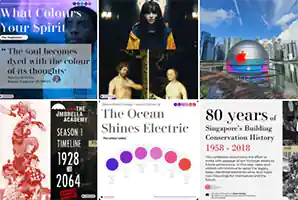3D animations in PowerPoint has opened up whole new design possibilities for your next pitch presentation! If you can use it properly, 3D animations can make your audience sit up and pay attention.
Limitations of 3D animations in PowerPoint
Before we dive into the details, there are limitations of 3D animations in PowerPoint. It only works for later versions of PowerPoint (versions 2016, 2019 and Office 365) and you can only spin a 3D model around in a few variations.
Like the traditional animations, you need to know how to use them in an artful way else your slides can turn out looking dumb.
Adding 3D objects
You insert 3D models into your files much the same way as other images. On the Insert tab of the ribbon select 3D Models and then From a File.
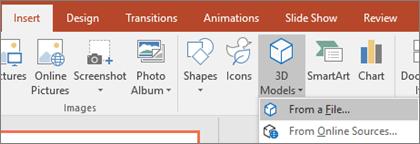
You can select a 3D Model from Microsoft’s online library, choose 3D Models > From Online Sources. In the dialog box that appears you can browse, or search for, 3D images from the catalog.
Select one or more images and click Insert.
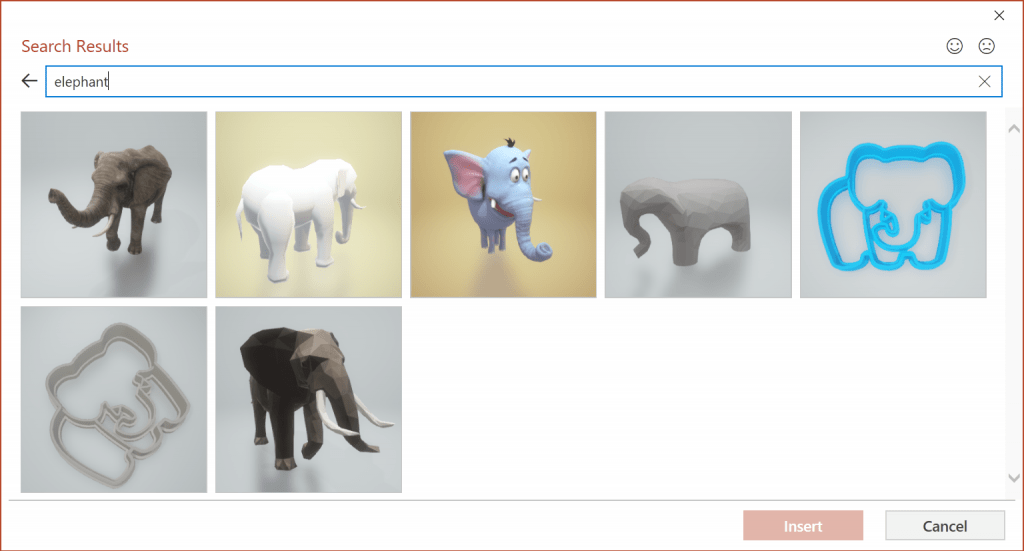
Adding 3D animations
Once you have a 3D model inserted to a slide, have it selected and on the Animation tab of the ribbon select one the 3D animations.

Create a 3D Earth spinning in space
I figured that if I can only spin something on a slide, I should spin something cool and corporatey (commercially focused). That idea lead me to create this slide design.
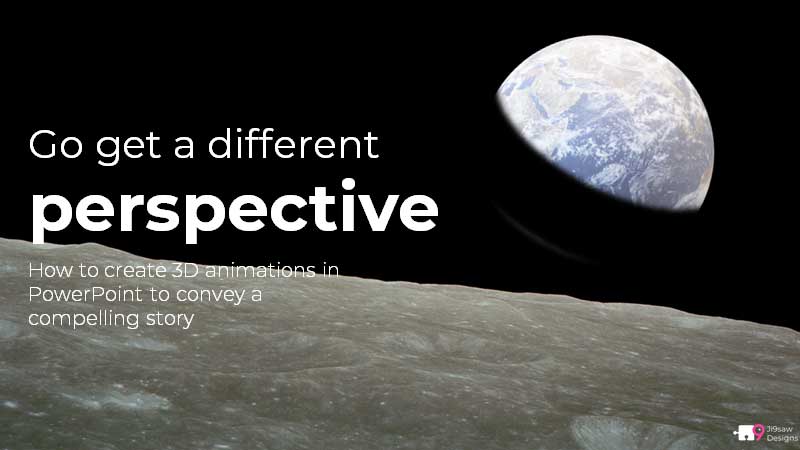
List of resources you need:
- Picture of the moon: https://www.pexels.com/photo/blue-and-white-planet-display-87009/
- 3D model of the Earth: Insert it from Microsoft’s 3D model library.
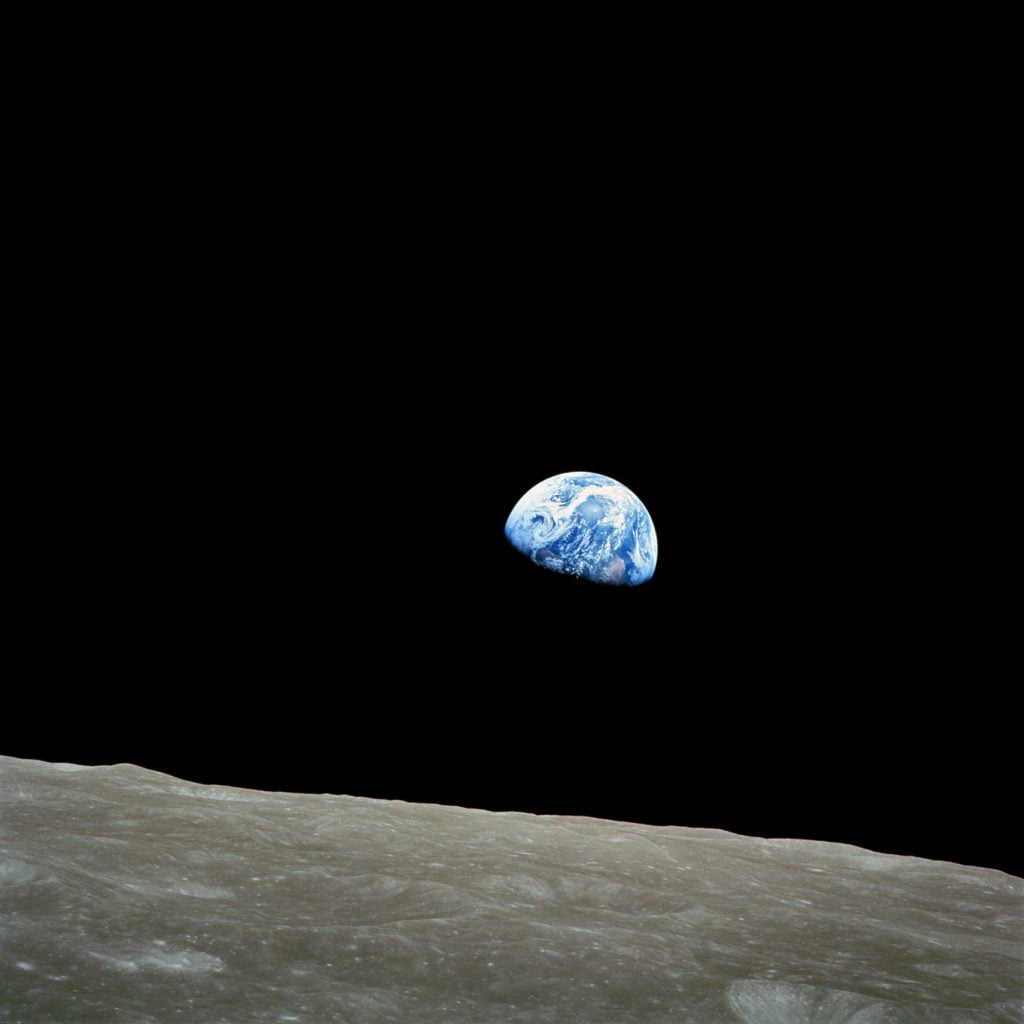
Steps to create the PowerPoint slide design
Step 1: Insert an empty slide.
Step 2: Insert a 3D model of the Earth.
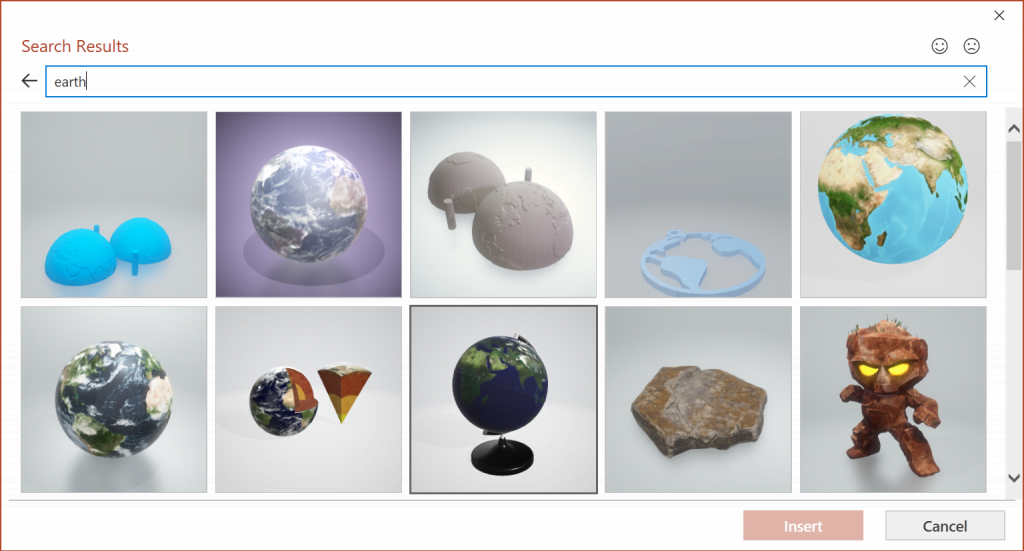
Step 3: Insert a block-arc shape to cover half the 3D Earth. Fill it with black colour, with soft edge effect.
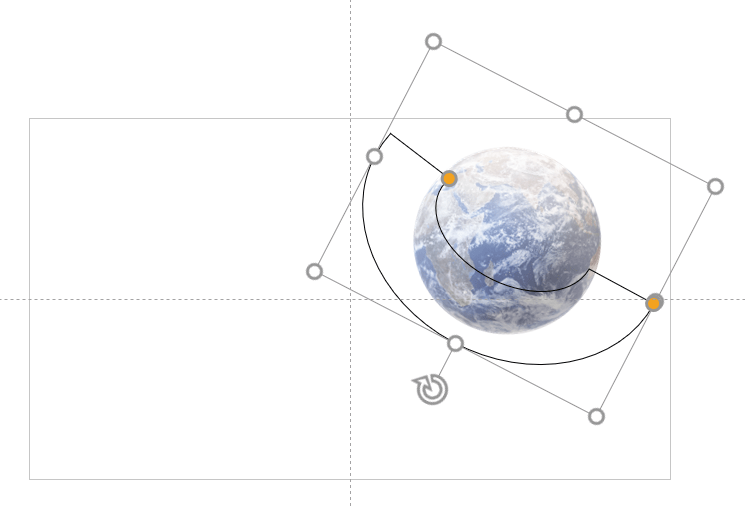
Step 4: What is left would be to place the moon picture as a background, hide the original Earth picture with a black rectangle and finally a cool looking title text and you are done!
About Ji9saw Design
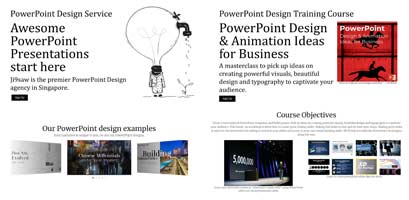
Ji9saw is the premier PowerPoint Design agency in Singapore. We help C-suite executives and business leaders craft, design and deliver vibrant PowerPoint presentations for any event. We also teach a PowerPoint Design masterclass in Singapore.
Ji9saw is now on Instagram!
So take a look and follow us on www.instagram.com/ji9sawdesign.